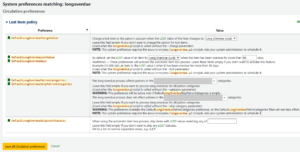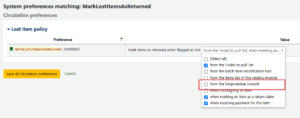The lowdown on long overdues in Koha
Last updated on: 12th February 2025|12th February 2025 | Lucy Vaux-Harvey | Koha
For today’s What’s on our Mind we are covering how to set up the automated long overdue process in Koha. This process is used to mark items with a long overdue lost status, usually after all overdue notices have been sent and the items have still failed to be returned.
How it works
A script called longoverdue.pl is run daily and identifies loans that match a set of parameters and updates the Lost status for those items. It means the items are easy to identify in reports and item searches. There are a host of other settings to add to the mix…should the loans remain on the library user’s account? Do you want to charge a replacement fee to the user?
Set-up
The first thing is to set the relevant system preferences. Go to Administration > System preferences and search for ‘longoverdue’. You will see these preferences:
For the long overdue script to work you must add values into the second block of preferences shown above – DefaultLongOverdueLostValue and DefaultLongOverdueDays. We will come back to the other preferences later.
Here, you are saying ‘I want any loans that are more than 90 days overdue to be updated to have a lost status of Long overdue (Lost)’. Typically you only mark loans as long overdue after all attempts at recovering the items have been made so add values that work with your overdue notice and invoicing schedule.
The Lost statuses you can pick from here are stored in the LOST Authorised Values under Administration. You can create a custom status if you prefer.
Before you go any further…
Another important system preference to set is MarkLostItemsAsReturned. If you want the items to remain on the user’s record after they have been marked as lost you need to untick the option ‘from the longoverdue cron job’ as shown:
Activating the script
You are now ready to log a support ticket with us to set up a cron job to run the script daily in the early hours of the morning. All loans on the system are scanned and those that fall within the parameters you have set in the system preferences are updated.
Is the script already running for my library?
Something to bear in mind here – if you have been using Koha for a few years it is possible that this script is already set up even though the system preferences are empty. In the past most of the parameters had to be set as part of the cron job so are not visible to you in the staff interface. If you think this is the case, raise a support ticket and we can check the settings.
Over time these settings are being migrated across to system preferences. This is great as it provides library staff with visibility and control of their system settings.
What about the other system preferences?
Charging replacement costs – DefaultLongOverdueChargeValue relates to whether you want to charge a replacement cost. In the first screenshot we are saying yes, when an item is marked as Longoverdue (Lost) charge a replacement cost. Replacement costs can be set from individual item records or from item type level.
It is also possible to charge a replacement admin fee and automate refunds if an item is subsequently found – all of that warrants a blog post of its own!
Filtering by patron category – DefaultLongOverduePatronCategories and DefaultLongOverdueSkipPatronCategories are brand new for 24.11. They are another move to bring the server level options into the staff interface. As the names describe they allow to pick which patron categories the script applies/does not apply to.
Filtering by lost status – DefaultLongOverdueSkipLostStatuses is most commonly used alongside the Claims Returned process. If you are in discussion with a patron about a missing book, you don’t want the system to automatically mark it as lost so you can define lost statuses to skip. At the moment you need to refer to the LOST Authorised Values and enter the numerical code here.
For the dedicated, you can read up on all the cron job parameters and see some examples in the Koha Manual.
As you can see there are so many options to think about, but with these options comes the flexibility to add some useful automation to your overdue loans workflow.