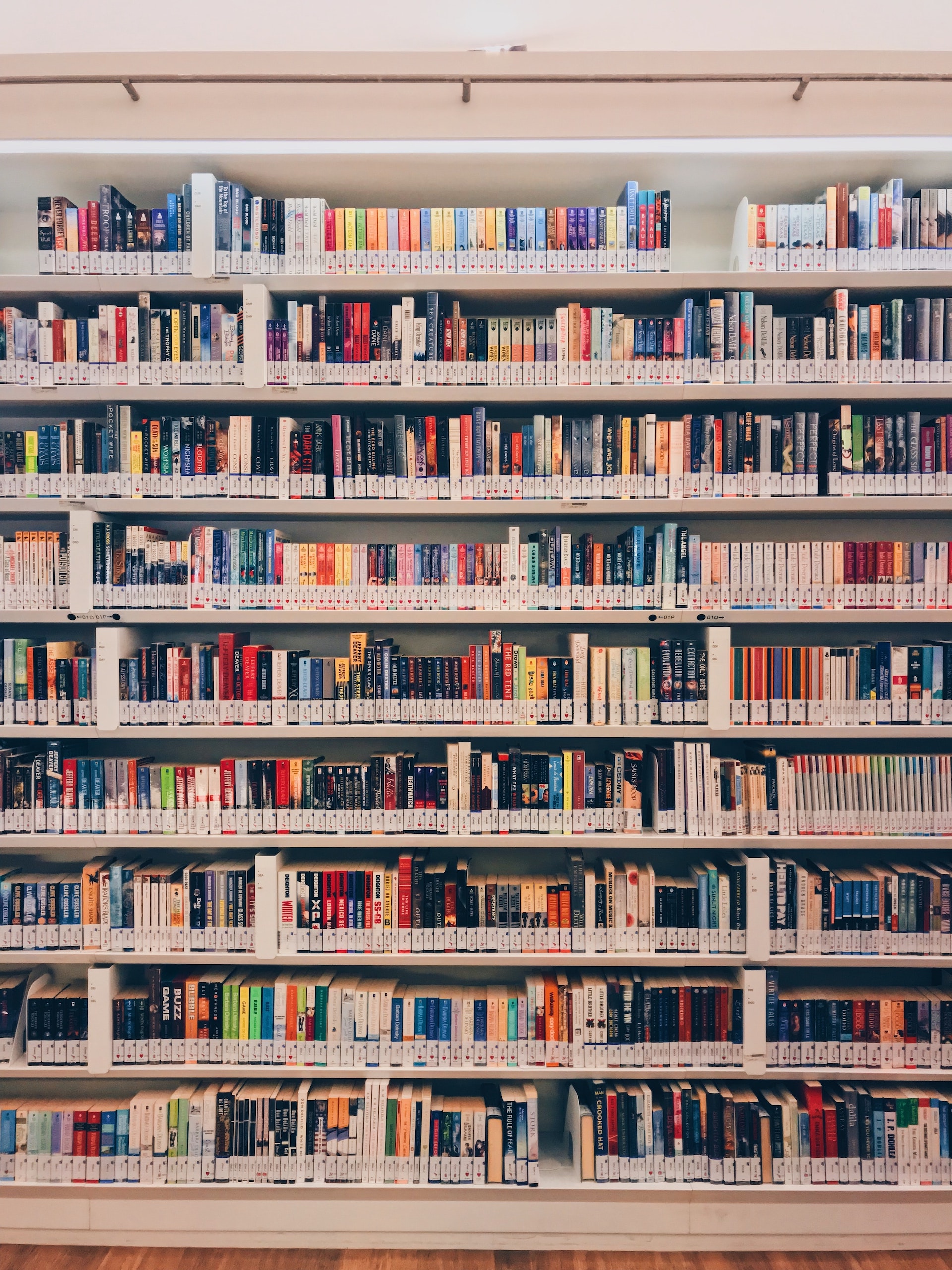In your upgrade to Aspen 25.04
Last updated on: 17th April 2025| 17th April 2025 | Aude Charillon | Aspen Discovery
What’ s new since version 25.01.01
Here are our highlights from the new features to look out for after your upgrade. We tend to include the new features we think will be most useful for library teams while leaving aside the bug fixes!
- To view everything that’s new, check out the full release notes for each version on the Aspen Help Centre.
- To watch demonstrations of some of these new features, we recommend ByWater Solutions’ Aspen updates in an instant videos and our own What’s On Our Mind.
Contents
Administration
Local administrators [25.02]
You can create Aspen administrator accounts for staff that do not have an account in your library management system or cannot login with their LMS account.
How it works: see Aspen Help Centre (scroll down to the open accordion)
- New setting: System administration > Local administrators
Aspen events [25.02, 25.03, 25.04]
Aspen now has its own events module, with which you can create your events (stand-alone or recurring) directly in Aspen. The events are indexed in the search and a calendar page is automatically generated.
Before you can create your events, you need to set up your templates. First your custom event fields: pre-defined fields that will be added to the default event fields, like the target audience or an external registration link. Some of these event fields can be used as Events search facets. Second, your field sets; third, your event types: with a default title, description image and your chosen field set. This should save you time when creating similar events in the future.
Note: further enhancements to the Events module are planned.
How it works: see Aspen Help Centre (scroll down to the open accordion)
- Enable via: System administration > Modules > Events
- Related staff permissions: Administer Field Sets, Administer Event Types, Administer Events for All Locations / for Home Library Locations / for Home Location, View Private Events for All Locations / for Home Library Locations / for Home Location, View Event Reports for All Libraries / for Home Library, Print calendars with header images
- Events calendar page URL: {YourSiteURL}/Events/Calendar
Promoting collections
Community engagement module [25.03]
Developed by Open Fifth, sponsored by Cuyahoga County Public Library
This new module allows you to create campaigns – a programme with rules, milestones and rewards. This was originally designed with reading challenges in mind, but can be used for other promotions of your library services.
You create your campaign, decide when it starts and end, what the milestones are (numbers of checkouts, holds or ratings) for your library members to get a reward of your choice. You also specify who can enrol, using a combination of your libraries, patron types and age range.
In their user account, library members can enrol to active campaigns and check their progress.
Note: further enhancements to the Community engagement module are in development.
How it works: see Aspen Help Centre, What’s On Our Mind
- Enable via: System administration > Modules > Community engagement
- Related staff permissions: Administer Community Engagement Module; View Community Engagement Dashboard
Search experience
Summon updates [25.03]
Developed by Open Fifth
The Summon integration has been updated to improve the retrieval of results using Aspen’s Title and Keyword filters. Additionally a new setting gives you the option of filtering out titles from the library catalogue in the Aspen Summon search results.
- New setting: Summon > Filter Out Books And eBooks
Series search [25.03]
This module indexes the series data (MARC 800, 830 or 490 fields) from your library management system and displays it in a new “Series” search type alongside your Library catalogue and Lists search. Each series has its own record in Aspen, to which are attached the records of titles in the series. Series records can be added to lists or searched to create browse categories.
Series records can be edited in Aspen, in a similar way to lists: you can add a description, a cover image, edit which titles are attached… Series records can also be created from scratch. Note: this data is held solely within Aspen and is not ingested back into your library management system.
How it works: see Aspen Help Centre (scroll down to the open accordion)
- Enable the module via: System administration > Modules > Series
- Related staff permissions: Administer Series
- Add Series as a Search type: Primary Configuration > Library Systems > Series Search Mode. Switch to Aspen Series Search.
User account
Manage newsletter consents via Koha plugin [25.02]
Developed by Open Fifth, sponsored by Westminster City Council & Royal Borough of Kensington and Chelsea
When the library is using the Koha newsletter plugin, library members can give or update their consent to being added as recipients to the library email newsletter – at the point of signing-up and within their user account.
- New setting: Primary Configuration > Library Systems > Data Protection Regulations > Enable ILS-issued consents
Filter holds and export selected holds [25.03]
Developed by Open Fifth, sponsored by Ajax Public Libraries
Library members can filter holds according to which linked account the holds are for.
As well as having the option to export all their holds as a CSV file, library members can choose to export only their selected holds.
- New setting: Primary Configuration > Library Systems > ILS/Account Integration > Allow Filtering of Linked Accounts in Holds
- New setting: Primary Configuration > Library Systems > ILS/Account Integration > Allow Ability To Export Only Selected Holds
Web builder
Improvements to audiences and categories [25.03]
As well as a name, you can give each audience or category a description. You can write a description for each installed language.
Aspen automatically generates a page for each audience or category, where this description will be displayed.
- New setting: Web Builder > Audiences > Add new / Edit > Description
- New setting: Web Builder > Categories > Add new / Edit > Description
- Audience page URL: {YourSiteURL}/WebBuilder/ResourceAudience?id={AudienceIDnumber}
- Category page URL: {YourSiteURL}/WebBuilder/ResourceCategory?id={CategoryIDnumber}
Custom web resources pages [25.03]
Instead – or as well as – using the automatically generated Web resources page, you can create your own custom one with your chosen audiences and categories. This is useful to promote a subsection of your web resources or when you have specific requirements for each of your Aspen library systems.
Custom web resource pages can be inserted as a cell in a Web builder custom page.
- New settings: Web Builder > Custom Web Resource Pages
Web resources settings and A to Z page [25.03]
Aspen automatically generates an A to Z page of your Web resources.
You can create Web resource settings and add text to display at the top of your A to Z page. Within the same settings, you can also decide which custom web resources pages, audiences pages and categories pages should be indexed and returned in a website search.
- New settings: Web Builder > Web Resource Settings
- A to Z page URL: {YourSiteURL}/WebBuilder/ResourcesAtoZ
Create placards from web resources [25.03]
When using “Generate placard” in a web resource, a new placard will be created using the web resource’s logo for the placard’s image and its teaser for the placard’s description. The web resource and the placard are linked: if you update the web resource, you will be asked whether you want to update (and overwrite) the corresponding placard.
To complete setting up the generated placard, you will need to edit it and add your trigger words.
- New setting: Web Builder > Web Resources > Edit / Add new > Generate Placard
Aspen LiDA
More info button on grouped work records [25.02] and individual editions [25.03]
A ‘More Info’ button can be enabled to appear at the bottom of grouped work records and individual editions’ records. It opens the web interface, where users will be able to see the full record details.
- New setting: Aspen LiDA > General Settings > Show More Info button on Grouped Work Screen
Header logo on all screens [25.03]
Add an optional logo for branding to display above the title within LiDA and display on all pages.
- New setting: Theme & Layout > Themes > Logo to show above the screen title in LiDA
What’s on our mind: New Koha module dashboards ERM