Aspen look and feel
Last updated on: 9th October 2024|9th October 2024 | Aude Charillon
On this page is a curated list of resources related to the Aspen look and feel. For our latest content view our related blog posts.
Getting started with Aspen look and feel
System messages
To add an information message for users at the top of your site.
Basic pages
To create web pages with a basic layout.
- Help Centre
- Build your library website in Aspen (2024, webinar recording extract, 12min) – Aspen Academy series
Forms
To create custom forms and manage responses within Aspen.
Explore more
Theme settings
To easily create a stylesheet for your site.
Tip: just changing the primary, secondary and tertiary colours in your theme will have a big impact on the look on your site. Next, you could look at the Primary and Action buttons.
- Help Centre
- Aspen – Customisation of interface (2024, webinar recording, 25min) – PTFS Europe Aspen webinars series
- Customizing Aspen to your brand (2024, webinar recording, first 26min) – Aspen Academy series
To do even more than what the Themes settings currently offer, use CSS in your theme.
- Styling options for browse categories (2023, 6min video) – What’s On Our Mind series
- Customise header and background (2023, 8min video) – What’s On Our Mind series
Layout settings
To enable / disable some links and functional buttons and set the minimum contrast ratio required for theme colours.
Custom pages
To create web pages with columns or accordions or with elements pulled from other areas of Aspen.
Menu links
To help users navigate to your web pages and to other useful websites.
Customise terms
To make your site more familiar for your users.
- Tip: use the translation tool to “translate” from English to English, from the Aspen default term to your preferred wording.
- Help Centre
Languages
To offer your site in alternate languages.